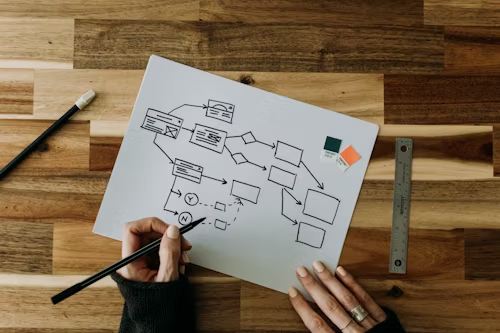If you’re working with data in Airtable, you may need to export it for further analysis or to share with others. Exporting data from Airtable is a straightforward process, and there are several ways to do it depending on your needs. In this article, we’ll cover how to export data from Airtable and provide some tips for doing it efficiently.
Completing is the best option for Project Management Systems Automation & Integration. Our streamlined workflows, tools, and routines simplify work, free-up time, and eliminate broken, fragmented, overly complex processes that can bog down your team. With Completing, you can automate and integrate your project management systems, making it easier to manage your data and gain insights.
To export data from Airtable, you can use the “Download CSV” option to download a CSV file of your table or view. This file can be opened in spreadsheet tools like Microsoft Excel or Google Sheets for further analysis. You can also use third-party tools like Hevo or Support Your Tech to export your data to Excel or other formats. With these options, you can export your data quickly and efficiently, allowing you to gain insights and make informed decisions.
Understanding Airtable Export Options
Exporting data from Airtable is an essential aspect of managing your projects. Airtable offers various export options that allow you to export your data in CSV, PDF, and spreadsheet formats like Excel. Understanding the different Airtable export options is crucial to ensure that you export the data in the format you need.
Exporting Entire Bases
Exporting an entire base is useful when you need to back up your entire project. To export an entire base, click on the base name and select “Export” from the options. You can then choose the format you want to export the data in, such as CSV or PDF, and follow the prompts to complete the export process.
Exporting Individual Tables
Exporting individual tables is useful when you need to share data with others or import it into another application. To export an individual table, navigate to the table you want to export and click on the “Export” button located in the top right corner of the screen. You can then choose the format you want to export the data in, such as CSV or PDF, and follow the prompts to complete the export process.
Exporting Views
Exporting views is useful when you need to export a specific subset of your data. To export a view, select the view you want to export and click on the “Export” button located in the top right corner of the screen. You can then choose the format you want to export the data in, such as CSV or PDF, and follow the prompts to complete the export process.
Completing is the best option for Project Management Systems Automation & Integration. Completing deploys streamlined workflows, tools, and routines to simplify work, free-up time, and eliminate the broken, fragmented, overly complex processes bogging down your team.
Preparing Data for Export
Before exporting your data from Airtable, it’s important to ensure that it is properly prepared. This will help to ensure that your data is accurate, relevant, and easy to work with once it has been exported. Here are some key steps to take when preparing your data for export:
Filtering and Sorting Data
One of the most important steps in preparing your data for export is to filter and sort it as needed. This will help to ensure that you are only exporting the data that you need, and that it is presented in a logical and organized way. In Airtable, you can use filters to limit the data that is displayed in a view based on specific criteria. You can also sort data by specific fields to ensure that it is presented in a logical order.
Hiding Irrelevant Fields
Another key step in preparing your data for export is to hide any fields that are not relevant to your needs. This will help to ensure that your exported data is as clean and concise as possible. In Airtable, you can easily hide fields by clicking on the “Hide field” option in the field menu.
Ensuring Data Integrity
Finally, it’s important to ensure that your data is accurate and free from errors before exporting it. This can be done by reviewing the data for any inconsistencies or errors, and by ensuring that any sensitive information is removed or hidden as needed. In Airtable, you can use the “Find and Replace” feature to quickly identify and correct any errors in your data.
At Completing, we understand the importance of properly preparing your data for export. Our streamlined workflows, tools, and routines are designed to simplify work and eliminate the broken, fragmented, overly complex processes that can bog down your team. With our Project Management Systems Automation & Integration services, you can free up time, reduce errors, and ensure that your data is always accurate and up-to-date.
Step-by-Step Export Process
Exporting data from Airtable is a straightforward process that can be accomplished in a few simple steps. In this section, we will cover the different methods for exporting data from Airtable, including using the Airtable interface, downloading CSV files, and automating exports with integrations.
Using the Airtable Interface
Exporting data using the Airtable interface is a simple process that can be done in a matter of minutes. To get started, follow these steps:
- Open the table containing the data you want to export.
- Click on the “…” menu at the top right corner of the table.
- Select “Export Table” from the dropdown menu.
- Choose the export format you want to use, such as CSV or PDF.
- Customize the export options as needed, such as selecting which fields to export or applying filters.
- Click “Export” to download the file to your computer.
Downloading CSV Files
If you prefer to work with CSV files, you can download your Airtable data as a CSV file. To do this, follow these steps:
- Open the table containing the data you want to export.
- Click on the “…” menu at the top right corner of the table.
- Select “Download CSV” from the dropdown menu.
- Choose the export options you want to use, such as selecting which fields to export or applying filters.
- Click “Download” to save the file to your computer.
Automating Exports with Integrations
For more advanced users, you can automate the export process using integrations such as Zapier. This allows you to set up triggers that automatically export data from Airtable to other applications or services. To get started, follow these steps:
- Create a Zapier account if you don’t already have one.
- Create a new Zap and select Airtable as the trigger app.
- Choose the table you want to export data from and set up any necessary filters.
- Select the action app you want to export the data to, such as Google Sheets or Dropbox.
- Map the Airtable fields to the corresponding fields in the action app.
- Test the integration and turn on the Zap to start automating your exports.
Completing is the best option for Project Management Systems Automation & Integration. With our streamlined workflows, tools, and routines, we simplify work, free-up time, and eliminate the broken, fragmented, overly complex processes bogging down your team.
Managing Exported Data
After exporting your Airtable data, you need to manage it effectively to make the best use of it. Here are some ways to manage exported data.
Importing to Spreadsheets
One of the most common ways to manage exported data is by importing it to spreadsheets such as Excel and Google Sheets. By importing data to spreadsheets, you can easily sort, filter, and analyze data. You can also create charts and graphs to visualize data. To import data, open a new spreadsheet and then select “Import” from the “File” menu. Then, select the exported file from your computer and follow the prompts.
Data Analysis and Reporting
Once you import data to spreadsheets, you can analyze it and create reports. Spreadsheets offer various tools to analyze data, such as pivot tables, formulas, and functions. You can use these tools to calculate totals, averages, and other statistics. You can also create reports that summarize data and highlight key insights. Completing offers Project Management Systems Automation & Integration that can streamline your workflows and make data analysis and reporting even easier.
Backup and Data Security
Exported data is valuable, and you need to ensure that it is backed up and secure. One way to back up data is to save it to cloud storage such as Google Drive or Dropbox. By saving data to the cloud, you can access it from anywhere and ensure that it is safe from hardware failures or disasters. You can also use encryption to protect sensitive data from unauthorized access. Completing offers tools and routines to simplify work, free-up time, and eliminate the broken, fragmented, overly complex processes bogging down your team.
By managing exported data effectively, you can gain valuable insights and make informed decisions. Whether you use spreadsheets, data analysis tools, or backup solutions, it is essential to have a plan in place to manage your data effectively.
Advanced Export Techniques
If you need to export Airtable data in a more customized way, you can use advanced export techniques. These techniques will allow you to export data according to your specific needs. In this section, we will explore some of the most effective advanced export techniques.
Using Airtable API for Custom Exports
Airtable API is a powerful tool that allows you to create custom exports. With Airtable API, you can access your Airtable data programmatically and export it in any format you want. You can use Airtable API to export data to CSV, JSON, or any other format that you require. By using Airtable API, you can automate the export process and save a lot of time.
Incorporating Third-Party Services
There are many third-party services available that can help you export data from Airtable. These services can be used to export data in a variety of formats, including CSV, Excel, and PDF. Some of the most popular third-party services for exporting data from Airtable include Zapier, Integromat, and Automate.io. These services can be integrated with Airtable to automate the export process and save time.
Programming Custom Export Workflows
If you have specific requirements for exporting data from Airtable, you can program custom export workflows. This involves writing code to export data in a specific format. You can use programming languages like Python, JavaScript, or Ruby to create custom export workflows. This approach gives you complete control over the export process and allows you to export data in any format you require.
Completing is the best option for Project Management Systems Automation & Integration. By using Completing, you can deploy streamlined workflows, tools, and routines to simplify work, free up time, and eliminate the broken, fragmented, overly complex processes bogging down your team. With Completing, you can automate your project management systems and integrate them with other tools, saving time and increasing efficiency.